What to do After Installing WordPress
This post may contain affiliate links. For more information, see my full disclosures here.
Are you interested in starting a blog or website? This post covers what to do after installing WordPress. Learn the steps necessary to get your blog and website up and running.
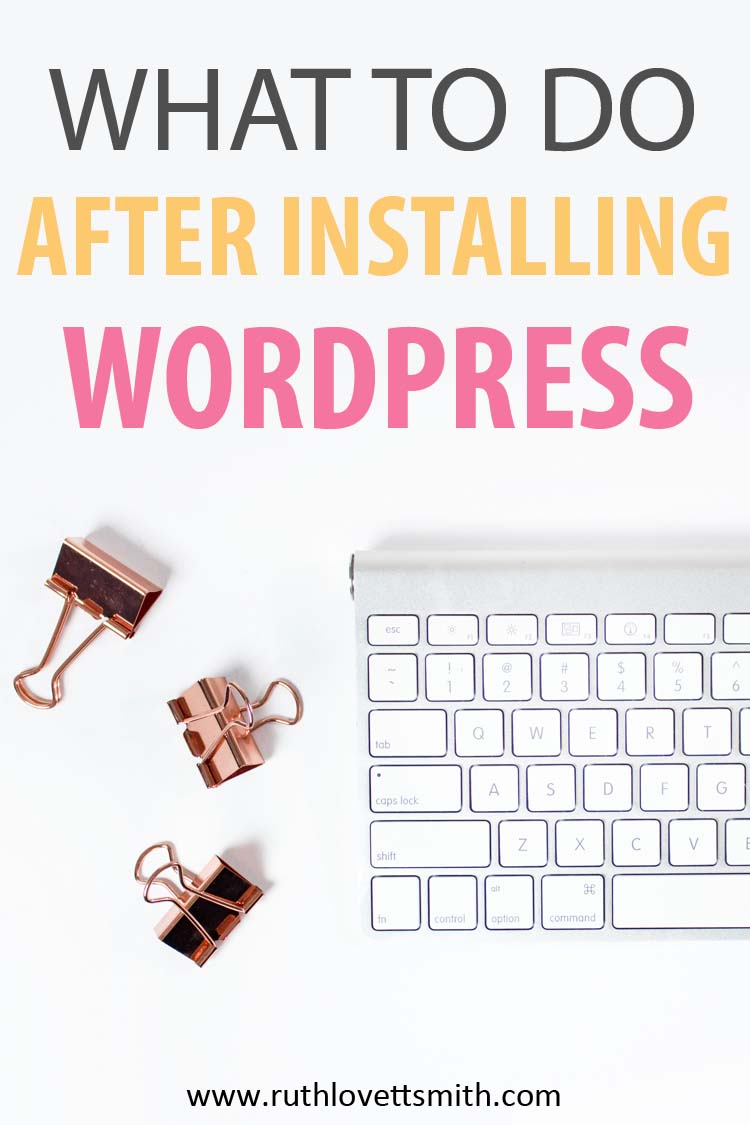
I’ve covered Why You Should Start a Blog. And you’ve learned How to Start a Blog. Now I’m going to cover what to do after you install WordPress.
After installing WordPress, there are some things you’ll want to work on before adding content to your blog. First let’s start with accessing your WordPress Blog, for those of you who are unsure.
Accessing Your WordPress Blog
- To access your WordPress blog, you will want to go to: www.yourblogname.com/wp-admin
- Here you will be asked for your username and password.
- Once you’ve entered your username and password correctly, you will be directed to what is called the WordPress Dashboard.
WordPress Dashboard
The WordPress Dashboard is where you can add blog content. However, you’ll want to address some settings first.
In the dashboard you can:
- Update your settings
- Edit your profile
- Choose a theme
- Add blog content
When you are done reading this post What to do After Installing WordPress, see my post Blog Content to learn more about how to add blog content to your WordPress blog.

Update Your WordPress Settings
There are several settings you’ll want to take a look at when starting your blog.
To access the settings area:
- Go to the “Settings” tab.
- Select the appropriate sub tab.
“General” settings is where you will input information such as your site name, tagline, and web address.
“Permalinks” is where you will set up how you want your URLS to look. Make your choice wisely. If you decide to change this setting at a later date, it will affect all of your links.
I recommend choosing the “Post Name” structure. This means that your pages and posts will have a series of words, vs numbers or a date in the URL. You can edit the words in the URL, when writing pages and posts, in the pages and posts section.
Edit Your Profile
You can edit your profile by going to the “Users” section, selecting users, then selecting the “Edit” button beneath your name.
Or you can also access your user profile in the top right hand section of the dashboard. Hover your mouse over where it says “Howdy”, then click on “Edit My Profile”.
Choosing a WordPress Theme
WordPress comes preloaded with a free theme. You can continue to use this theme, search for other free themes, or purchase a theme. It’s completely up to you!
To access the theme area:
- Go to the “Appearance” tab.
- Select the “Themes” tab.
Here you will see which theme is currently active on your site.
To add a new theme:
- Select the “Add New” button.
- Search for, and select a new free theme.
- Or, upload a purchased theme by clicking on the “Upload Theme” button.
A note on purchased themes:
Many bloggers choose to go with a purchased theme (eventually) for several reasons.
- Purchased themes are often updated regularly by their developers.
- These themes offer more options and choices like an online shop option or portfolio page.
- They often have a more professional and polished look.
I’ve been blogging since 2009 and have gone through several themes, both free and purchased. I’ve finally settled upon a Kadence child theme from Restored 316. Restored 316 offers a variety of professional looking WordPress themes that are fully customizable. They have excellent customer service, and numerous tutorials to get you started.
Adding Content to Your Blog
When you’ve finished the above steps, you’ll want to start to add pages and posts to your blog. Consider adding an about page and contact page first. Then you can move on to creating blog posts.
See my post on how to add Blog Content to your blog for more information, as well as detailed steps and tips.
What to do After Installing WordPress Conclusion
I hope you have found this post helpful. Once you’ve completed these steps, you’ll be well on your way to creating and growing an awesome blog.
After adding content to your blog, you’ll want to learn how to increase blog traffic. See my posts in the How to Increase Traffic to Your Blog section of this site.
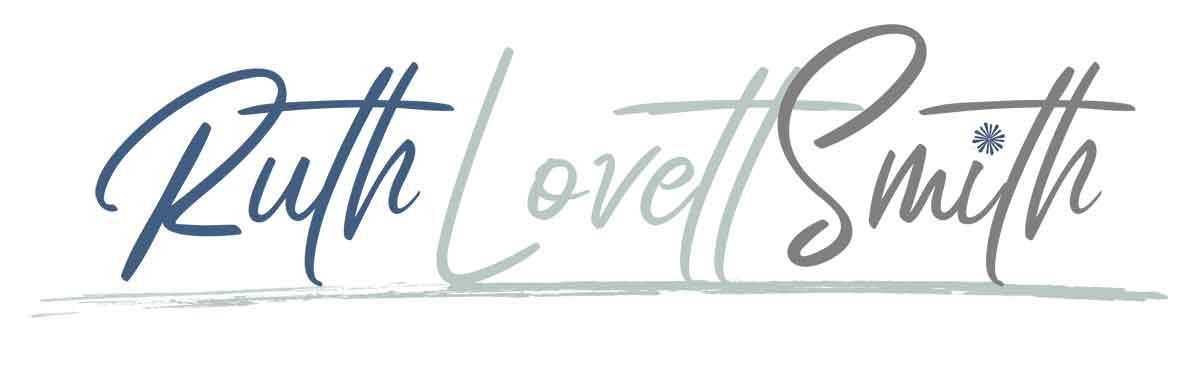
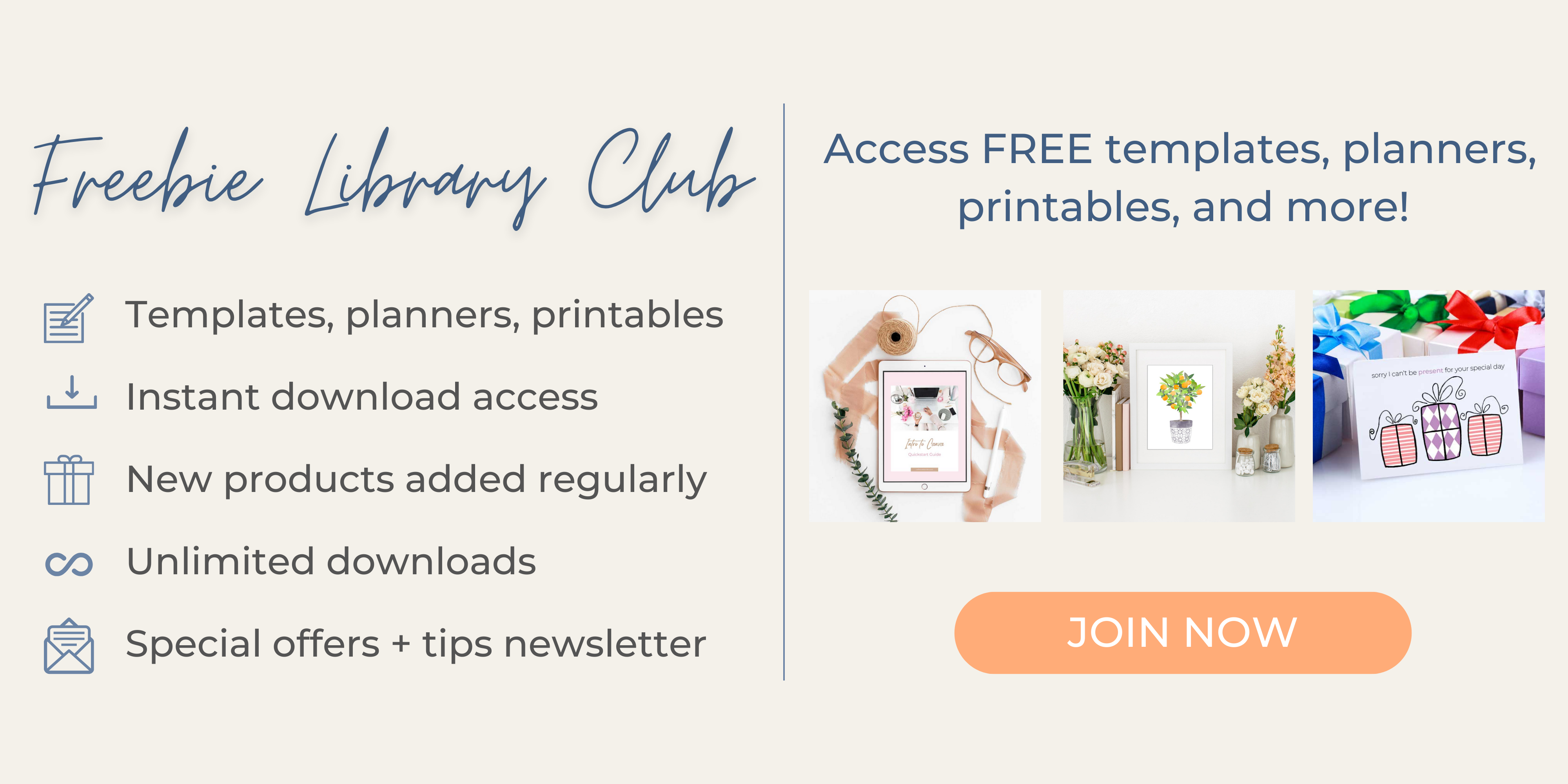
Thanks Charlene, Heather, and Jenny! I sincerely appreciate it!
this is a great tutorial for someone just starting out!
Thanks for the tips. I use WordPress and like it. Always like reading tips!
Great post. Helpful for new bloggers! Thanks for sharing! Charlene